iOS 18 Beta Download. Every June, Apple announces and reveals the next version of iOS for your iPhone, but the update itself doesn’t roll out for three months. At WWDC on June 10, 2024, Apple detailed iOS 18, a feature-rich update that won’t be released until Fall 2024 (most likely September).
What if you don’t want to wait that long and try new features first? For this you need to install a beta version.
In this article, we walk you through the steps needed to get the iOS 18 developer beta. We explain how to join Apple beta programs, install and run iOS beta on your iPhone.
How to download iOS 18 Beta Profile Free
What is a beta?
Betas are pre-release test versions. Every iOS update goes through the beta phase before it’s officially launched, whether it’s small tweaks like 16.5.1 or full-version game changes like iOS 17.
There are developer betas (for software developers only) and public betas (open to everyone). In both cases, the versions are multiple before a major launch.
Join our Telegram group at: https://t.me/downloadbetaprofile
Risks and precautions
First of all, note that betas are test versions of upcoming software. They are by definition unfinished, and while they should include most or all of the functionality of the finished product, there will be aesthetic differences and, inevitably, issues that will need to be fixed. It is for these bugs that Apple takes the trouble to test the iOS system in beta version.
In other words, don’t expect a perfect user experience.
In particular, don’t expect existing apps (the ones you depend on that may have worked flawlessly with the previous version of iOS) to work flawlessly with the new version. Inextreme cases, your device may be locked out of the beta and cannot be used until the next beta comes to rectify the problem.
The closer the final launch of the new iOS approaches, the more the available betas are perfected and complete.
Installing the beta will give you bragging rights to your Apple-loving friends, and let you decide whether or not you like the new features, so maybe that’s a price to pay…
Assuming you decide to take the plunge, we can’t stress enough the importance of backing up your iPhone before installing a beta version of iOS, or better yet, using a secondary device, not your primary iPhone, to run it.
Without an archived backup, you won’t be able to restore your data if you decide to downgrade to iOS 17, as Apple does not support restoring data from newer software updates.
To archive a backup, open iTunes (or Finder in macOS Big Sur), go to Preferences → Devices. You will then see a list of all your backups. Right-click on your most recent backup and select Archive to prevent it from being deleted.
iPhone not compatible with iOS 18
Unfortunately, older iPhone models (anything released before iPhone 8) are not supported, which includes iPhone 7 Plus, iPhone 7, iPhone 8 Plus, iPhone 8 and iPhone SE (first generation).
How to Install iOS 18 Beta
Each stage of the iOS 18 development cycle will roll out first to developers, then to public beta testers. If you are a developer and need to test your applications with the most recent version of the operating system possible, then this is the version to use.
First check that your device is compatible. Then, you will need to be registered as an Apple Developer, and finally joining the Apple Developer Program costs $99 per year.
You are ready ? Let’s go ! Here’s how to install the iOS 18 developer beta as soon as it’s announced, in nine steps.
- In Safari on your iPhone, go to developer.apple.com and sign in using your Apple ID.
- Go to the Downloads section (you will find it in the left menu)
- Scroll down to iOS 18 beta and tap Install profile, then tap Accept.
- Open Settings. You should see Profile downloaded at the top of the main screen, tap on it. If you don’t see it, go to General → Profile and tap on the iOS 18 beta profile.
- Tap Install, to install the iOS 18 beta profile.
- Read the Developer Consent Form and (assuming the terms work for you) give your consent.
- Restart your iPhone.
- Now go to Settings → General → Software Update, where you will see iOS 18 beta.
- Finish with Download and Install.
- Wait for your iPhone to finish downloading the update, then tap Install when prompted.
If everything went as planned then your iPhone will be using the beta version of iOS 18.
Is it possible to get the developer beta without being a developer?
Even if you are not a developer, it is quite possible to install the beta version for developers… but not at any price…
Just be aware that this is against Apple’s terms and conditions and excludes warranty support should any issues arise.
You will need to find and download a copy of the iOS 18 beta online from a non-Apple site.
Once you have downloaded the profile, install the beta version using the same method as given above. You can skip to step 3.
How to Install iOS 18 Public Beta
This will be the version of iOS 18 that most will use before launch, since the developer beta is, as the name suggests, only for developers.
However, public betas still lag behind developer betas, and start much later: the first iOS 18 public beta was released on July 11, 2024. Here’s how to get it:
- Go to Apple’s public beta page and sign up using your Apple account.
- Register for the public beta program (English only).
- Click Enroll your iOS device.
- Go to beta.apple.com/profile from your iPhone or iPad.
- Download and install the configuration profile.
- The beta version is now available in Settings → General → Update.
- Download and install it.
The process should take 1 hour in total depending on your internet connection. The 1st version is more than 5 GB in size, so installation needs time.
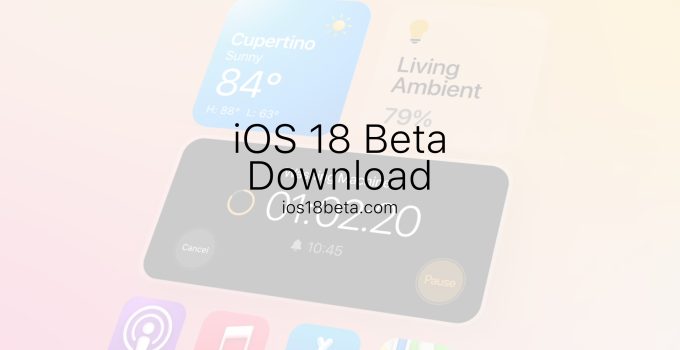

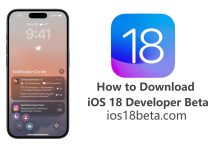

Pls new ios 18 Beta version
There is no iOS 18 button