Download iOS 18 Beta Profile. Apple allows all users to preview new versions of its software, iOS, iPadOS, but also macOS, tvOS and even watchOS. However, it is not necessarily easy for everyone to understand how to install iOS in beta version on their iPhone. Here is our guide that will allow you to become an iOS beta tester in no time. And thus discover the new features of iOS 18 before the time!
Precision concerning iPadOS: this tutorial is valid for iOS, but it is applicable in the same way for iPadOS.
Things to know before becoming a beta tester
Beta: beware
Please note that we do not recommend that you install a beta version of iOS or iPadOS on your main iPhone or iPad. Any beta version is a test version, that is, it potentially presents major and risky malfunctions for your data. This is to know before installing a beta version of an OS on one of your machines: it is not uncommon to end up with an unusable iPhone following an update to a beta version of iOS .
Necessary backup
It is for this reason that we advise you, before starting the installation procedure for iOS in beta version, to make a backup of your iPhone. To do this, you have two choices. You can either save a backup on your Mac, in wired mode by connecting the iPhone to the computer via a Lightning-USB cable, or make a backup on iCloud. For this second solution, go to the iPhone settings, press the iCloud ID at the very top, then iCloud > iCloud Backup, before activating the “iCloud Backup” switch.
Compatibility
Last point to consider when considering installing a beta version of iOS or iPadOS: the age of your machine. It regularly happens that new versions of iOS or iPadOS are only compatible with recent iPhones and iPads. If you are interested in a beta of a new major version of iOS or iPadOS, then don’t forget to check if your tablet or mobile does indeed support the update.
How to Become an iOS 18 Beta Tester
There are two types of betas offered by Apple for its software: public betas and developer betas. Public betas can be installed by anyone. They always appear after developer betas, which, as the name suggests, are normally only for app developers. But without necessarily being a programmer or coder of iOS applications, know that you can still install an iOS developer beta. We explain how to do it below.
Tester for iOS 18 public betas
To become a public beta tester, you must enroll in the beta testing program here at Apple. Those who have already tested previous betas of iOS do not normally need to re-register every year. They simply have to identify themselves with the account used the previous times.
Tester for iOS 18 beta developers
To join the developer beta program, you must be an app developer and have joined the Apple Developer Program. So it’s not given to everyone. But you should know that there are websites on the internet allowing you to retrieve beta testing profiles to install on your iPhone and allowing access to beta versions of iOS for developers, without being a developer and registered with Apple. The website we use for writing is: betaprofile.dev. We detail below the procedure to follow to retrieve a test profile on your iPhone from this link.
WARNING: by using this type of website, you expose yourself to security breaches. Indeed, there is no guarantee that the profiles made available here are safe for your machines. Also, this is an alternate path not supported or recommended by Apple. If your iPhone encounters problems after installing a test profile found elsewhere than at Apple, you will have a hard time getting help from the Californian’s after-sales service. These dangers must therefore be taken into consideration.
For our part, we always recommend, if you are not a developer, to remain patient and wait for the release of the first public beta version.
Install the iOS 18 beta tester profile on your iPhone
For public betas
Go to beta.apple.com/profile from your iPhone, via the Safari app
Download the beta tester profile for the desired iOS version
For Developer Betas
When you sign up with Apple as a developer and on the Developer Program side, the profile will be retrieved from here. Otherwise, you’ll have to go through third-party sites that allow you to install beta versions for Apple software developers without signing up for the Developer Program. As noted above, these are tasteless alternatives. Use at your own risk. We recommended betaprofile.dev. In any case, below is the procedure for downloading a developer test profile through one of these sites. Regardless of the site chosen, the procedure is more or less the same:
- Visit one of these sites via Safari on your iPhone or iPad
- For the desired OS version, choose “Download” and confirm the operation
- Allow download
Update to iOS 18 beta
Once the profile has been downloaded from the Apple site or elsewhere:
- Go to Settings > General > VPN & Device Management
- Your profile should appear under “Uploaded profile”
- Tap the profile to install it
- Choose “Install” at the top right, enter the confidential code and accept the conditions
- Confirm one last time by pressing “Install”
The system alerts you when the restart of the machine is necessary to take the changes into account. Do “Restart”.
Once the iPhone returns after a few seconds, follow these steps:
- Go to Settings > General > Software Update
- There should be displayed the beta version currently available as part of the beta testing program you joined
Whether for a public beta version or a developer beta version, once the corresponding profile is installed in the settings of your iPhone, you will be alerted as soon as a new beta version of iOS is released by Apple. Thus, you can install each beta update as a new classic version of iOS.
Be careful though: if you are registered to beta test iOS 18, you will be notified for each new minor version of iOS 18. But for iOS 19, you will have to download a new profile specific to this version once available. A profile is only valid for a major version of iOS. We therefore often end up with two different beta test profiles, one for each major version of iOS: iOS 17 and iOS 18, as seen in the image below.
What if no beta updates show up despite installing a beta test profile?
In general, everything works fine for these beta updates. But it may happen that a beta version is not offered after installing the profile.
In this case, we invite you to double-check that the beta profile is correctly installed. To do this, go to Settings > General > VPN and device management and check the presence of the profile in the “Configuration profile” paragraph.
If the profile is not displayed despite being downloaded, force the “Settings” application to close and relaunch it.
Finally, the last solution is to retry the download and installation of a profile.
What if I no longer want to be a beta tester?
You can leave the public or developer beta testing program at any time, and in a very simple way. Just delete the beta tester profile installed on your machine:
How do I leave the iOS 18 beta profile test program?
- Go to the “Settings” app
- Then in General > VPN and device management
- Tap the beta test profile
- Tap on “Remove Profile”
- Enter your confidential code and confirm the operation by choosing “Delete”
The device restarts to apply the changes.
Namely: if you test different beta versions of iOS at the same time, you have two different beta tester profiles installed on your machine. You must delete each of the two profiles as described above for Apple to completely stop offering you updates to beta versions of iOS.
Otherwise, be aware that if you leave the iOS beta test program, after restarting, your iPhone will still run under the latest beta version you tested. You’ll be able to pick up the final classic releases thread when Apple releases a new iOS update for everyone.
Find more information on uninstalling a beta version from Apple.
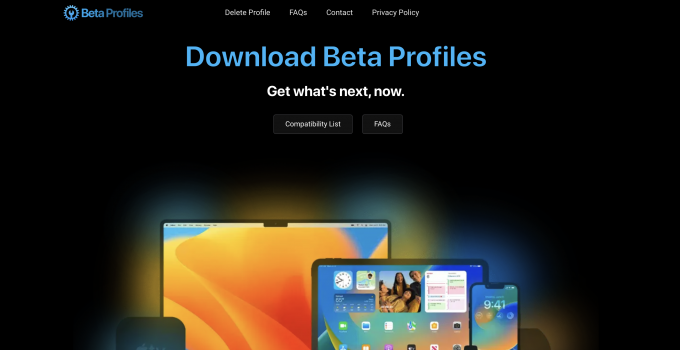
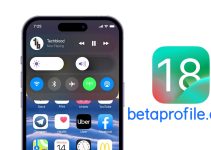
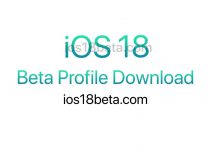
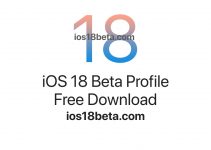
Hi! Send me on telegram iOS 18 beta version please
spahiuesmerald2301@gmail.com
Pls iOS 18 beta profile
whats ur telegram user
??
hi
Hi! Send me on telegram iOS 18 beta version please
Dom send ios 18