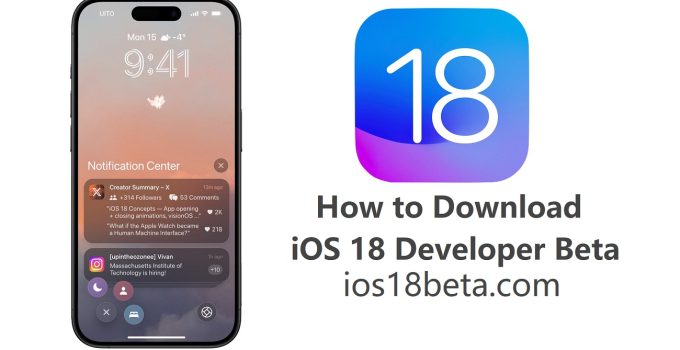Welcome to the dawn of a new era in iOS technology. With iOS 18, Apple is set to revolutionize the way we interact with our devices, promising an array of new features, enhancements, and a sleek, user-friendly interface. As developers or tech enthusiasts, getting early access to iOS 18 Developer Beta not only allows us to adapt our applications ahead of the official release but also to immerse ourselves in the latest innovations by Apple. This guide is your all-in-one resource for navigating the download and installation process of iOS 18 Developer Beta, ensuring you won’t need to look elsewhere.
Join our Telegram group at: https://t.me/downloadbetaprofile
Preparing for iOS 18 Developer Beta
The journey to iOS 18 begins with preparation. Ensuring that your device and data are ready for the beta is crucial:
- Compatibility Check: First and foremost, confirm that your iPhone model is compatible with iOS 18. Apple usually supports recent iPhone models for the latest iOS beta versions.
- Backup Your iPhone: Before proceeding with the beta installation, back up your iPhone. Using iCloud or your computer (via Finder or iTunes, depending on your macOS version), save all your current data. Consider using the archiving feature when backing up with Finder or iTunes, so your backup remains intact and unaffected by subsequent backups.
- Developer Account Access: Access to iOS 18 Developer Beta requires an active Apple Developer Program membership. If you haven’t joined yet, visit the Apple Developer website to sign up. This membership is essential for accessing the necessary resources and software downloads.
Step-by-Step Installation Process
With preparations out of the way, let’s dive into the installation process.
Option 1: Direct Download via Apple Developer Center
- Access Developer Center: Sign in to the Apple Developer Center with your Apple ID at developer.apple.com/account.
- iOS 18 Beta Download: Navigate to the “Downloads” section after logging in. Look for the iOS 18 Developer Beta download and initiate the process by selecting your device.
- Install the Beta Profile: Once downloaded, go to “Settings” on your iPhone, tap on the profile, and follow the prompts to install. You might be required to enter your passcode and consent to developer terms.
- Update Your Device: Head over to “Settings” > “General” > “Software Update”. The iOS 18 Developer Beta should be visible. Tap “Download and Install” to begin.
Option 2: Installation via Beta Profile from BetaProfiles.dev
If you prefer a more straightforward method or encounter issues with the Apple Developer Center, BetaProfiles.dev offers an alternative:
- Download iOS 18 Beta Profile: Visit BetaProfile.dev, find the iOS 18 Beta Profile, and download it directly to your iPhone.
- Profile Installation: After the download, access “Settings”, find the downloaded profile, and install it by following the on-screen instructions.
- Activate the Beta Update: Restart your iPhone. Once it’s back on, navigate to “Settings” > “General” > “Software Update” to see the iOS 18 Developer Beta available for installation.
Finalizing Installation
Regardless of the method chosen, once the download is complete:
- Install the Update: Tap “Install” when prompted. Your iPhone will restart during the installation process.
- Completion: After rebooting, your iPhone will be running iOS 18 Developer Beta. Dive into “Settings” to explore the newly available features and settings.
Key Considerations for Beta Testers
- Stability: Remember, beta versions are for testing and may not be as stable as official releases. Expect some bugs and irregularities.
- Feedback: Use the Feedback Assistant app to report any issues or bugs directly to Apple. Your contributions are vital for refining iOS 18.
- Updates: Stay vigilant for updates to the beta version. Apple often releases fixes and enhancements throughout the beta testing phase.
Rolling Back to a Previous iOS Version
Should you need or wish to return to a stable iOS version, you can restore your device using the backup you created before installing the beta.
Conclusion
You’re now equipped with all the knowledge needed to download and install iOS 18 Developer Beta. This journey not only allows you to experience the forefront of Apple’s iOS advancements but also prepares your applications and skills for the future. Remember, each step you take in beta testing contributes to a more robust and efficient iOS for everyone. Happy testing!