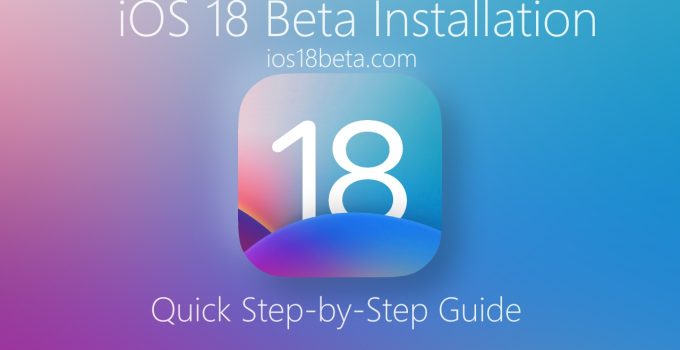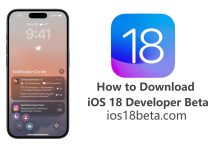iOS 18 Beta Installation: Quick Step-by-Step Guide. Apple has officially announced iOS 18, and with it comes an array of exciting new features. For those eager to try out these innovations before the official release, you can install the iOS 18 beta profile on your iPhone. This guide will break down how to get this done.
Join our Telegram group at: https://t.me/downloadbetaprofile
First Things First: What You Need to Know
- iOS 18 is currently only available in its “Developer” version. This means it’s exclusively for developers.
- To install, you’ll need a dedicated developer account. Please be aware that beta versions aren’t finalized. They might have glitches, crashes, or other issues. Moreover, some features might be temporarily unavailable.
- It’s advised to install betas only on secondary devices. Your primary device should ideally run a stable iOS version to avoid unexpected disruptions.
Getting Started: How to Enroll in the Apple Developer Program
To capitalize on beta versions:
- Developers use them to adapt their applications.
- Apple utilizes feedback to refine iOS.
With the beta, an app for feedback will also be installed, allowing users to report errors directly to Apple. Before diving in, always create a backup of your iPhone. If you’re a developer:
- Download and launch the Apple Developer App on your iPhone.
- Navigate to the “Account” section.
- Log in using your Apple-ID.
- Go through and accept the terms and conditions for the Developer Program.
- Tap “Enroll now” and follow the on-screen instructions to set up your developer account.
The Installation Process
Once you’re in the program, here’s how you can download and install the iOS 18 Beta:
- Open your iPhone’s settings.
- Navigate to “General.”
- Select the “Software Update” option.
- The “Beta Updates” should appear.
- Choose “iOS 18 Developer Beta” to start the update installation.
Remember, not all iPhone models will support the new iOS version. Check compatibility before proceeding.
If you encounter any hitches, here’s an alternative:
- Backup your device.
- On your iPhone, visit the Apple Beta Program website and tap “Register.”
- Sign in with your Apple-ID.
- If prompted, agree to the software agreement and navigate to the “Public Betas Guide.” Select “iOS” or “iPadOS” if you’re updating an iPad.
- Click “Register your iOS device.”
- Scroll and tap “Load Profile.”
- In the pop-up window, choose “Allow.”
- In iOS settings, go to General -> Profile. Select “iOS & iPadOS Beta Software Profile” and install.
- A device restart will be required.
- Post-restart, head back to Settings -> General -> Software Update. The latest beta version should be ready for download.
- Tap “Download and Install.” Enter your device code, accept the terms, and initiate the installation.
After the initial Public Beta, subsequent updates are more streamlined. Like with finalized iOS versions, they’ll appear in the system settings for direct installation.
Conclusion
Dabbling in the iOS 18 beta lets you be among the first to experience Apple’s latest offerings. Yet, it’s essential to proceed with caution, understanding the risks associated with beta versions. Happy exploring!