iOS 18 Beta iPSW Download Links. Apple’s commitment to regularly updating its operating system (OS) and introducing new features and improvements is one of the main reasons why the brand has a massive loyal user base. Each year, Apple announces a new iOS version, providing a beta version for developers and the public to test before the official launch. In this article, we’ll guide you through the process of downloading and installing the iOS 18 Beta iPSW.
Join our Telegram group at: https://t.me/downloadbetaprofile
Before We Begin
Remember, beta versions of the operating system are not as stable as the official releases. They may have bugs, cause app crashes, and even compromise your device’s performance. It’s recommended to back up your device before proceeding with the installation.
iOS 18 Beta iPSW Download
To download the iOS 18 Beta iPSW, follow these steps:
Step 1: Visit the Apple Developer website.
The first thing you’ll need to do is visit the Apple Developer website. This is where Apple releases all of its developer software, including the beta versions of iOS.
Step 2: Sign In or Sign Up.
If you already have an Apple Developer account, sign in. If not, sign up for the program.
Step 3: Download the iPSW file.
Once you’re signed in, head over to the “Downloads” section. Here, you’ll find the iOS18 Beta iPSW. Download the file that corresponds to your specific device model.
Installing iOS 18 Beta iPSW
After successfully downloading the file, you need to install it on your device. Follow these steps:
Step 1: Connect your device.
Connect your iPhone or iPad to your computer. Make sure to use a trusted cable and port.
Step 2: Open iTunes (for Windows users) or Finder (for Mac users).
Windows users should open iTunes. If you’re a Mac user and your macOS version is Catalina or later, you need to open Finder.
Step 3: Select your device.
Once you have opened iTunes or Finder, select your device from the left-hand menu.
Step 4: Backup your data.
Before installing the beta version, ensure your data is backed up to avoid potential loss.
Step 5: Install the iPSW file.
Now, while holding the Shift key (for Windows) or the Option key (for Mac), click “Check for Update”. A window will appear, and you should navigate to the downloaded iPSW file. Once you select it, the installation process will begin.
Step 6: Follow the prompts.
Follow the on-screen instructions and prompts. It may take some time for the installation process to complete, so be patient.
Conclusion
By following these steps, you should be able to download and install the iOS 18 Beta iPSW. Keep in mind that because it’s a beta version, you may encounter some glitches and issues. Always make sure to backup your data before installing any beta versions of an operating system. If you find the iOS 18 Beta iPSW is too unstable for daily use, you can downgrade to the official latest iOS version.
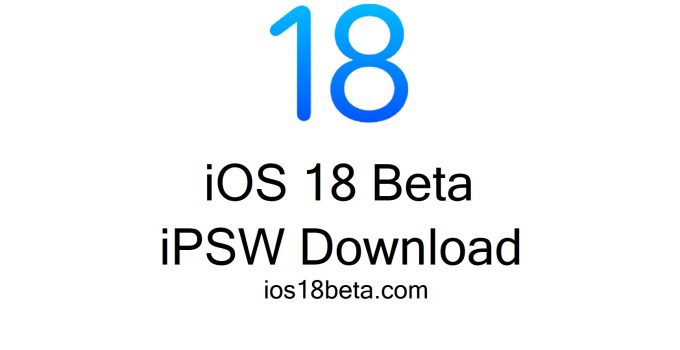
Получить профиль ios 18 beta
my iphone 11